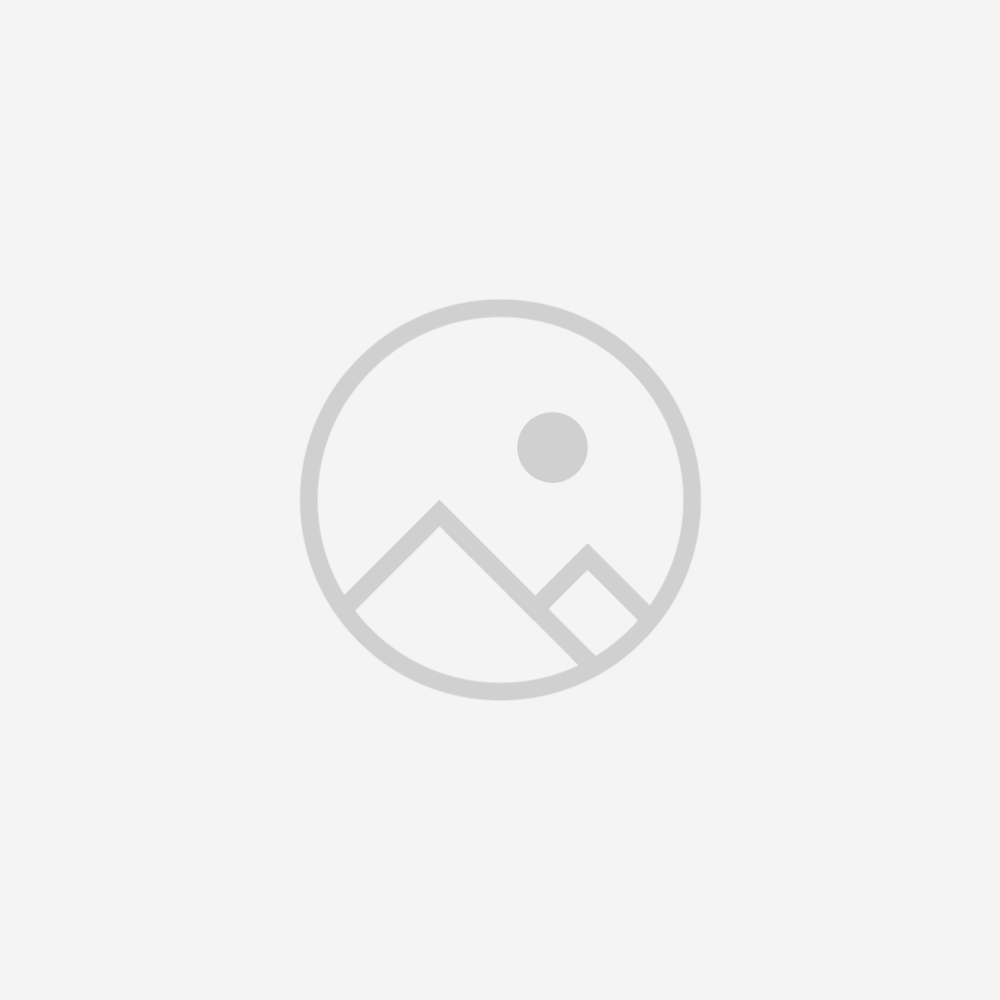All-new Fire TV Stick 4K streaming deevic
more than 1.5 million movies and TV episodes, supports Wi-Fi 6, watch free & live TV Brand
Star Seller. This seller consistently earned 5-star reviews, shipped on time, and replied quickly to any messages they received.
Ship after payment.
In Stock, Ready To Ship.
100% Quality Inspection on every order.
Buy More Save More!
Buy 2 save 10.00%
Buy 3 save 15.00%
Buy 4 save 20.00%

An ultra-cinematic 4K experience
From playoffs to premieres, experience it all like you're there with support for cinematic 4K Ultra HD. Experience vivid color and brightness with support for Dolby Vision and HDR10+, immersive sound with Dolby Atmos, and smooth streaming with Wi-Fi 6. Add compatible Echo speakers for a complete Alexa Home Theater.

The next generation of our most popular 4K streaming stick
Upgrade your 4K streaming experience with Fire TV Stick 4K—now powered by a quad-core 1.7 GHz processor for faster app starts, and more fluid navigation. It makes getting to the good stuff even easier—all for an affordable price.

Our most popular streaming stick now supports Wi-Fi 6 for smooth 4K streaming, with less interference from other connected devices. To use Wi-Fi 6, you’ll need a compatible router like the eero Pro 6. If you have a Wi-Fi 6E router, we recommend Fire TV Stick 4K Max. Fire TV Stick 4K works with earlier wifi routers, too.

Wi-Fi 6 support
Reduces network congestion for smoother video streaming across multiple devices.
Fast speeds
Enjoy fast speeds and low latency when streaming 4K content or playing games in the cloud.
Dual-band
Supports 2.4 GHz and 5 GHz bands,
so you can connect to the
least-crowded frequency.
Over 1.5 million movies
and TV episodes
Enjoy favorites from Netflix, Prime Video, Disney+, Max, Apple TV+, Peacock, STARZ, Paramount+, and others. Stream live TV, news, and sports, and even watch for free with Pluto TV, Amazon Freevee, YouTube, and more. Plus, play millions of songs through services like Amazon Music, and Spotify.
Subscription fees may apply.

Stream free movies,
shows, and clips


From smart home control
to smart living
Control compatible smart home devices right from your TV. You can press and ask Alexa to do things like show Live View Picture-in-Picture camera feeds without interrupting your show, check the weather, order a pizza, and stream music. And Fire TV is always getting smarter with new Alexa Skills and voice functionality. Learn more about compatible smart home devices.
“Alexa, show my nursery camera.”


Alexa Voice Remote with TV controls
Just press and ask Alexa to find, launch, and control content, or even switch to cable. Quickly get to favorite apps with preset buttons, and go beyond streaming to check sports scores and play music. Dedicated power and volume buttons control your compatible TV, soundbar, and receiver.

Simple to set up and use

Step 1
Plug Fire TV Stick 4K directly into your HDMI input.

Step 2
Attach power cable, and plug
into wall outlet.